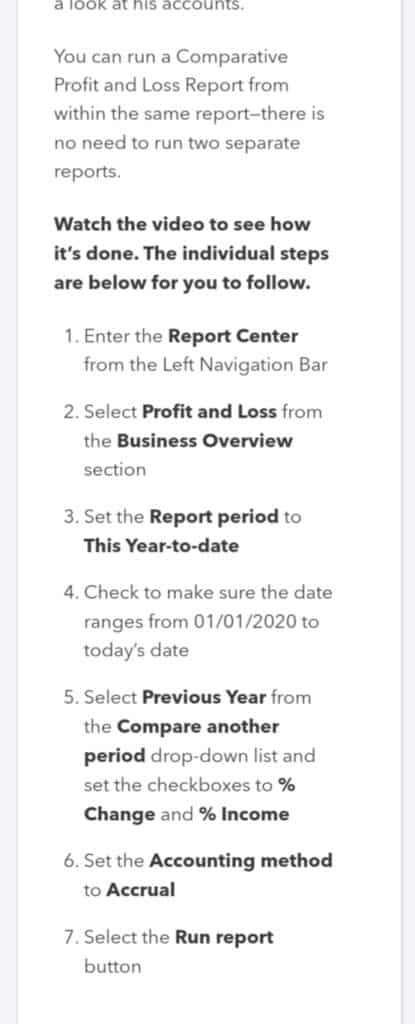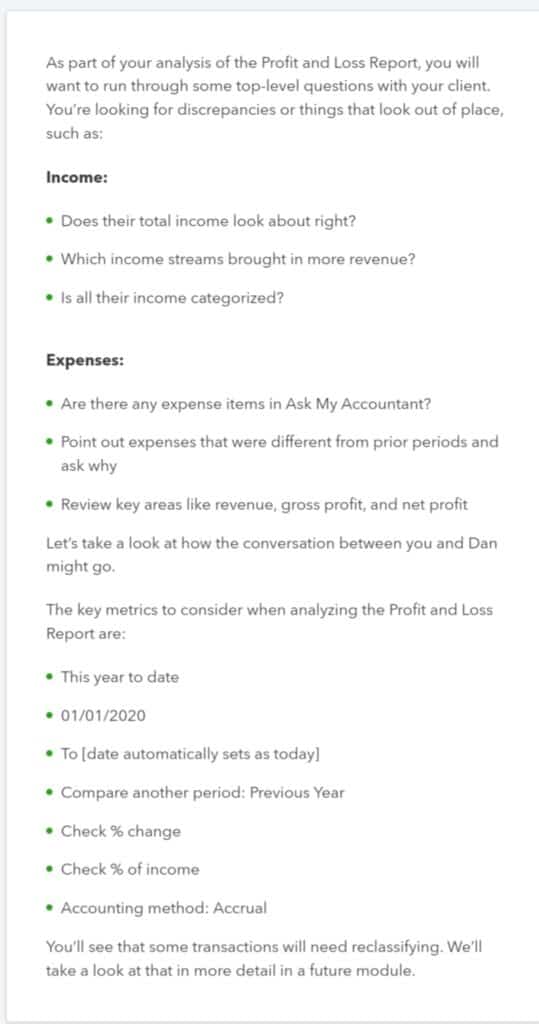You can run a Comparative
Profit and Loss Report from
within the same report-there is
no need to run two separate
reports.
The individual steps
are below for you to follow.
- Enter the Report Center
from the Left Navigation Bar - Select Profit and Loss from
the Business Overview
section - Set the Report period to
This Year-to-date - Check to make sure the date
ranges from 01/01/2020 to
today’s date - Select Previous Year from
the Compare another
period drop-down list and
set the checkboxes to %
Change and % Income - Set the Accounting method
to Accrual - Select the Run report
button
As part of your analysis of the Profit and Loss Report, you will
want to run through some top-level questions with your client.
You’re looking for discrepancies or things that look out of place,
such as:
Income:
Does their total income look about right?
Which income streams brought in more revenue?
Is all their income categorized?
Expenses:
Are there any expense items in Ask My Accountant?
Point out expenses that were different from prior periods and
ask why
Review key areas like revenue, gross profit, and net profit
Let’s takea look at how the conversation between you and Dan
might go.
The key metrics to consider when analyzing the Profit and Loss
Report are:
.This year to date
.01/01/2020
To [date automatically sets as today]
Compare another period: Previous Year
Check % change
Check % of income
Accounting method: Accrual
You’ll see that some transactions will need reclassifying. We’ll
take a look at that in more detail in a future module.